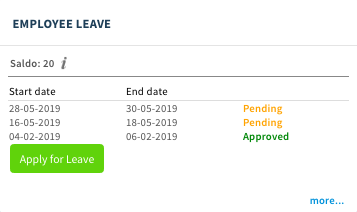In the dashlet ‘Employee Leave’ you find your current holiday saldo displayed in days and potential ongoing leave applications.
In order to apply for holiday you press ‘Apply for leave’.
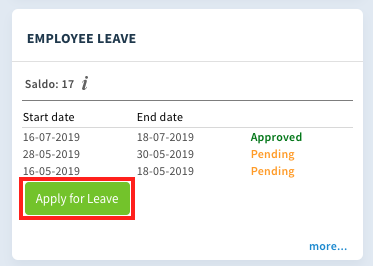
In the field ‘Saldo’ you find your current saldo and by hovering over the information icon you find more details regarding your current saldo.
![]()
Pick the start date of your leave request in the calendar. Then pick the end date in the field below.
The number of days that overlap with your schedule and which do not overlap with a national holiday defined for the company will be displayed in the field ‘Days’. After the leave application has been approved, this amount of days will be deducted from your saldo.
In the field ‘Description’ you are able to fill in a description for your leave application. If you want to save your application (in order to confirm the dates for example) you choose ‘Save as draft’ . If you do want to start to process your leave application, please click ‘Next’. In the next step, you are able to fill in more information, which will also be included in your leave application. Write the comment in the field and click on “Add”.
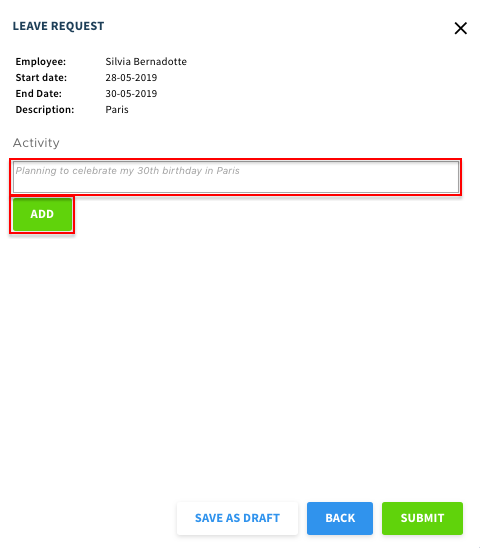
Once you press ‘Send’, your leave application will be sent to the next step in the mutation form which is set up in your company. When your leave application has been approved your holiday saldo will be adjusted and you will see your latest application marked as approved on the details page for the dashlet ‘Employee Leave’.